
Issue Sequencing is the process by which articles, ads, and FM/BM are assigned to an issue and given page numbers. The purpose of Issue Lineup and Sequencing is to determine the sequence of components within an issue and the start and end page of each component.
You create Articles in one of two ways:(1) manually through ARTEMIS, or (2) via a peer review system using XML notify signal operation. You create the Ads and FM/BM through ARTEMIS. When an article, ad, or FM/BM is created it can be assigned to an issue, or it can exist as unassigned. In both cases, articles will ultimately be assigned to Issues. Unassigned is an Issue record option for titles where ARTEMIS holds articles until you reassign them to a traditional Issue or an Issue used solely for billing.
A sequence template is a named set of rules to use for the sequencing of issues. A collection of sequence templates to associate with a title are loaded into an issue sequence template XML and loaded into ARTEMIS. The rules to use for organizing and sequencing an issue are defined at the title level and the sequencing template contains the details of those rules. ARTEMIS holds the sequencing template related to each title and allows you to select the appropriate template to use for the issue being processed.
If DJS performs issue processing for a publisher, the first steps are component assignment (associating Articles, Ads, and FMBM(Front Matter/ Back Matter) Front and back matter, such as table of contents, index, etc. Also known as standing matter. components with an Issue), sequencing (the ordering of components), and page numbering (assigning start and end pages to each component).
While the page numbering itself is calculated, the editor must assign certain attributes to each component, such as the required pagination operations, for the correct calculation.
After you select the sequencing template, the Issue Sequencing section expands to show each of the sections that can have components assigned for sequencing. This figure shows the Issue Sequencing section with the Online template selected. The issue sequence contains a grid area for each of the Sequence Templates sections. The following example has Front Cover, Front, TOC, Body, and Back Cover sections created. Each of these sections must be assigned the appropriate components before sequencing and pagination can be completed.
Click Add Item(s) to open the Select Component For Sequencing window. The window shows all components that can be assigned to sections of the current issue.
Select ComponentsAn Ad, Article, Issue, or Front/Back Matter. Each component has tasks associated with it in a Workflow. for Sequencing Window
The top portion of the window has filtering options that make it easier to locate the desired components. The middle section of the window lists the components that are available to be assigned to this issue based on the filtering criteria set in the top section.
By default, the Ads, Articles, FMBM, Unassigned, and Pickups filter options are selected. The following list shows the components that you can assign to an issue:
The Reset Filter button is displayed if the you have customized the filter and want to return to the default filter. Any changes to the filter made will be cleared and the list will be refreshed using the detail filter.
Unassign Items vs. Remove Item
If you select a record and choose Unassign Item(s) you are putting it back into the Unassigned issue, which completely removes it from the Issue.
If you select Remove Item, the item is removed from the section in Issue Sequencing.
Once you select components for each of the sections, you can sequence the components. You can also remove items with the Remove Item(s) button.
You can move a row by clicking it and selecting the Up, Down, Top, or Bottom buttons. You can also move rows up or down by using drag and drop within each section of components.
NOTE:
You can only drag and drop one item at a time.
Each section grows based on the number of components assigned to that section.
After the you place the components in the proper order, you can calculate the pagination of the components. See Calculating Pagination for more information.
If you haven't assigned all components to a section, ARTEMIS displays the following error message:
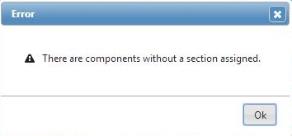
isseq.htm | Copyright © 2015 Dartmouth Journal Services All Rights Reserved.